A quick introduction to Pinterest Analytics
If hadn’t already heard, last week Pinterest launched web analytics, allowing us to get some information about how our pins are doing. Previously, if we wished to get any sort of analytical information we would need to use an external tool such as PinReach, Pinalyzer or Repinly. While Pinterest Analytics isn’t going to completely replace any of these external tools – they give plenty of information you can’t get otherwise – it does give you a good selection of accurate, core metrics that can be accessed without ever having to leave Pinterest.
What does this mean for businesses?
Pinterest are well aware how important their platform is for businesses and marketers. It is one of the most widely used social platforms in the US and it is steadily growing elsewhere. It has shown to be particularly effective for retailers as the users of Pinterest are often in a shopping mindset; almost every frequent user of Pinterest has a board showcasing things they’d love to buy.
With the ability to add a price to pins, showing a small banner across the top left of the image, this platform is fantastic for those businesses with products to showcase. It is of course not only limited to these sorts of businesses, but that’s a subject of another post.
The introduction of analytics is providing what marketers have been sorely missing and is a sign of more to come in the future. Monetization is certainly on the horizon for Pinterest, with analytics being an essential element that was needed before hand; you cannot expect businesses to pay for advertising and/or promotion without any way of measuring results from within the platform itself.
If you’re a business with some sort of visual element to your products or services, then get yourself over onto Pinterest pronto! Don’t let Pinterest be that completely neglected platform for you while everyone else is reaping the benefits of its popularity.
New to Pinterest? Here’s how to get analytics set up
- Make sure you have verified your Pinterest account with your website. Here’s a guide I wrote to get you started: Verifying your website on Pinterest.
- Switch to the new style look:
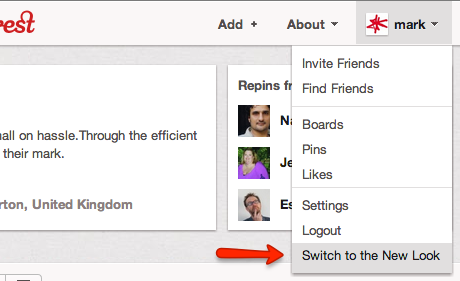
- Choose analytics from the new menu in the top right:
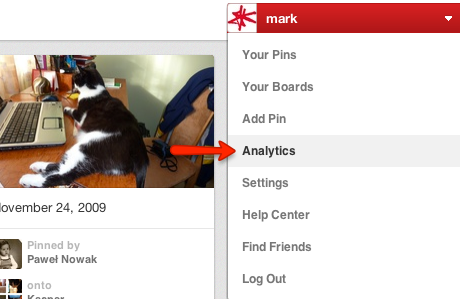
- That’s it! Enjoy the data presented before you:
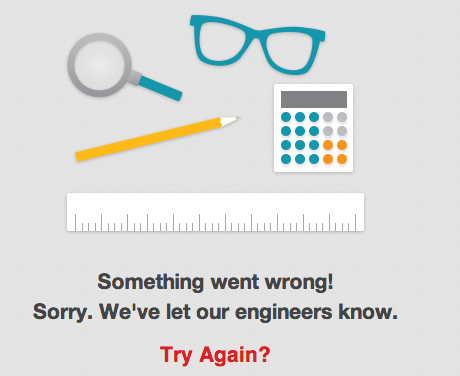
Okay, so it’s having a few teething problems at the moment. You should get something resembling this image pinched from the Pinterest blog:
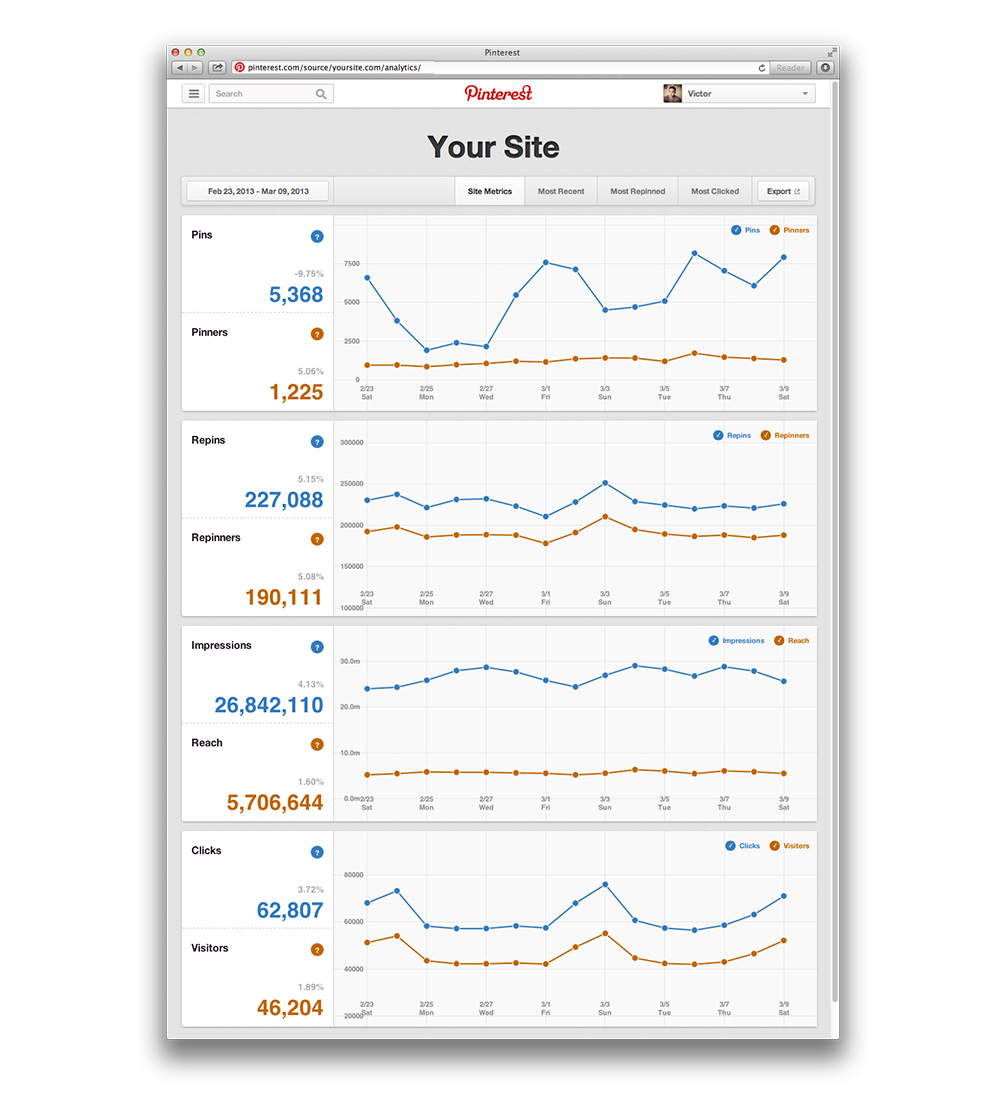
Got any thoughts or questions regarding Pinterest Analytics? Leave us a comment or contact us on Twitter!
By Peter Meinertzhagen.
About markmaking*
markmaking*
mark-making* is an award-winning creative agency specialising in branding, campaigns and communications